With WDesignKit, you can create templates for private use, allowing you to keep your designs exclusively for personal use or in a restricted group. Whether you want to keep your templates for personal projects or share them with specific individuals, WDesignKit provides the necessary tools.
Requirement – This feature is a part of The WDesignKit, make sure it’s installed & activated to enjoy all its powers.
Note: Make sure to log in to the WDesignKit website and the plugin page separately.
When you export your Elementor template or Gutenberg template with WDesignKit, by default it remains in private mode.
So you don’t need to perform any specific action to make it private.
But if you have made any template public previously, you can make it private again.
To do so, from the WDesignKit plugin page, go to the My Templates page, and go to the template you want to make private.
Click on the three dots and then click on Edit.
It will take you to the WDesignKit app page, then from the Visibility dropdown, select Private, and then click on the Save button.
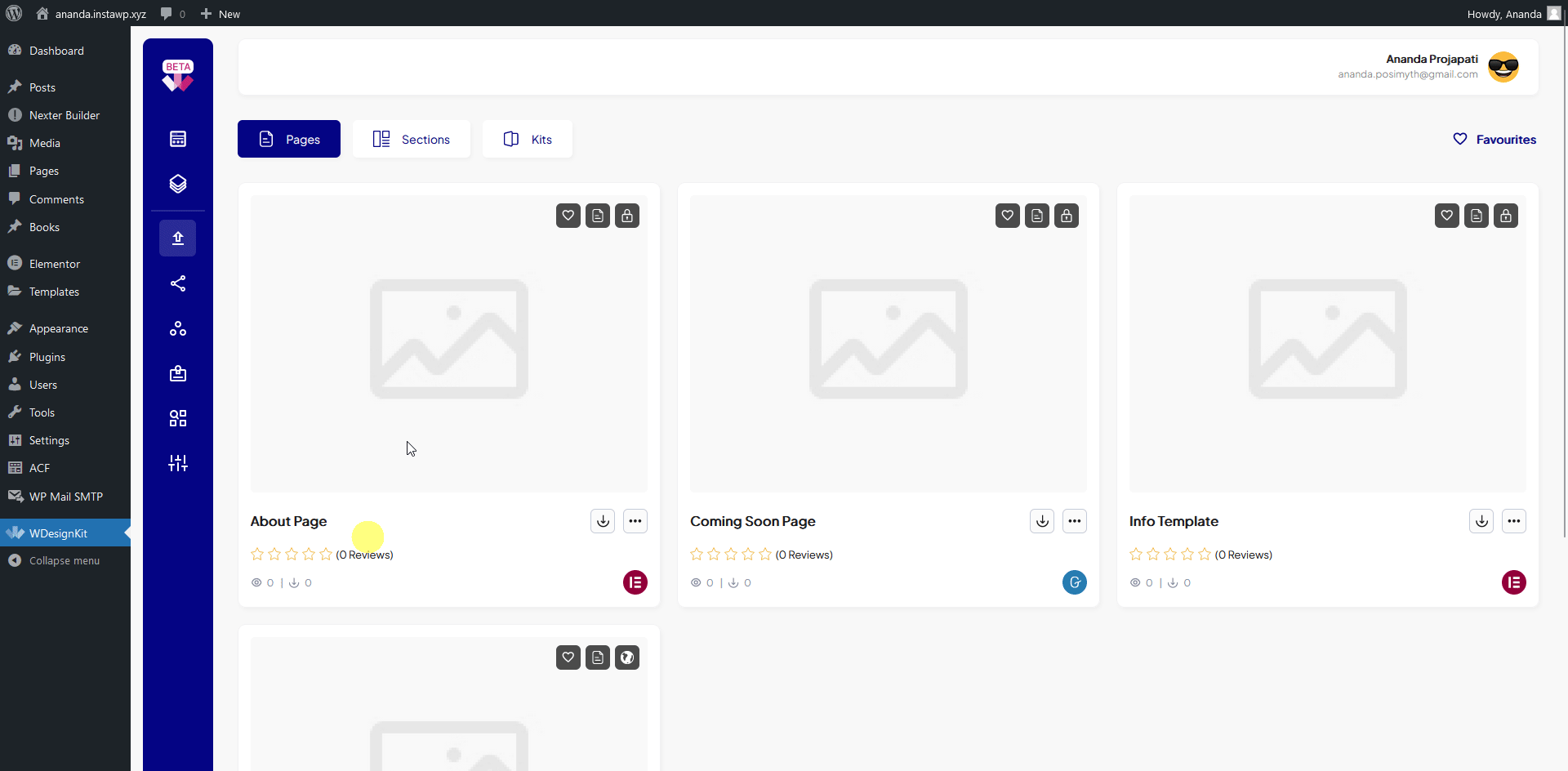
Now the template will become private.
You can perform the same action from the WDesignKit app, My Templates > My Uploaded page as well.
The benefit of keeping templates private you can use these templates for personal use across your different websites or you can share it privately with specific people in your group by creating your workspace. Learn the process.